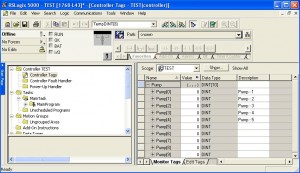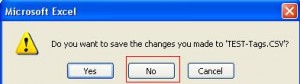Problem:
RSLogix5000 tag descriptions help programmers to understand PLC codes. However, it takes a lot of time to create and maintain tag descriptions on big projects. However, if you organize your tag with some numerical structures, you can export your tags to csv file. Then you can modify descriptions in Excel with all excellent tools in Excel. Then you can import the file back to RSLogix5000. It can be a time saver in big projects.
Solution:
- Pump tags increase from 5 to 10. You need to add 5 more descriptions to the new tags. For this size project, you can do it manually. However, if you increase the tag size from 5 to 1000, it is better to use Excel to do it.
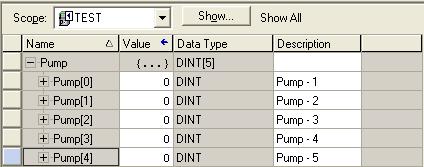
- Use RSLogix5000 Export Tool to Export Tag Descriptions.
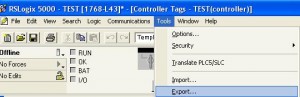
- Select file location and put a file name for the exported file.
- Open the csv file in Excel spreadsheet and use Excel tools to create descriptions for new tags.
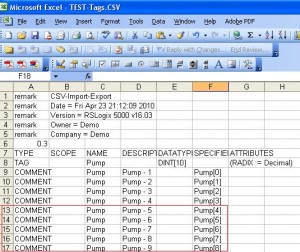
- Save the file as csv file. RSLogix5000 only imports CSV file. Ignore Excel’s urges to save it as Exel format.
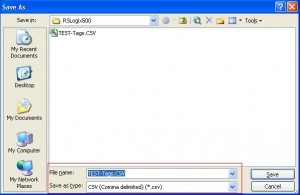
- Select Import in Tool to import tags
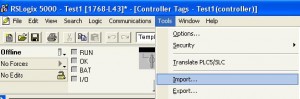
- Use the file browser to select the modified tag file.
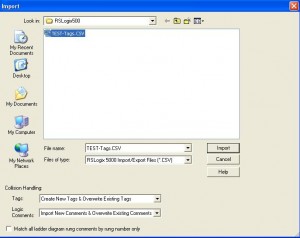
- After import is done, there are descriptions in project.
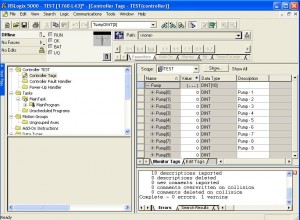
Notes
- Always save a copy of your working file before importing tags so if import messes up, you have a backup copy.
- With the export and import tools, you can export tags out and modify them in Excel spreadsheet, which is faster if your tag descriptions are in some numerical sequence, such as shown in the sample above.
- If you move tags between different version of RSLogix5000, the header lines (first 10 lines or so in the exported file) may be different. If you can not import the description, you can export tags from your target version and copy the tag description from existing project tag export file.
- If you do not need tag descriptions for all the tags, delete the un-need tags from the exported file before import them into new project. If tags are not in the import file, RSLogix5000 leaves the tags alone.