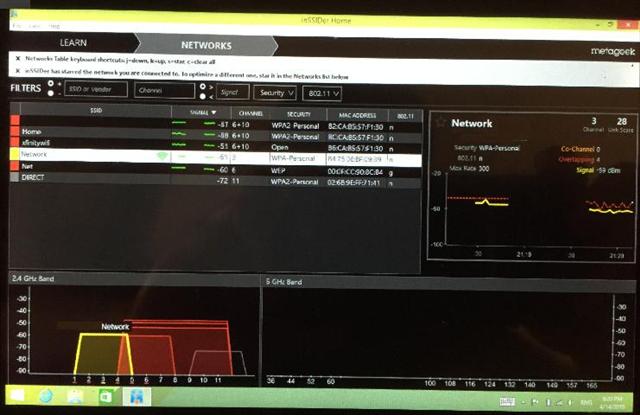Background
Almost everyone uses wireless routers now. The wireless router interference can be heavy if you live in an apartment with neighbours just a wall from you. Newer routers use channels to set their communication frequencies. Most wireless routers default to channel 6, which makes traffic around channel 6 extremely heavy. It is better to tune your wireless router away from channels used by your closest neighbours. Your router’s user manual should cover steps to set channel manually.
Steps to reduce wireless router interference
- Download InSSIDer from Metageek. InSSIDer shows wireless signal sources around you location and which channels they use.
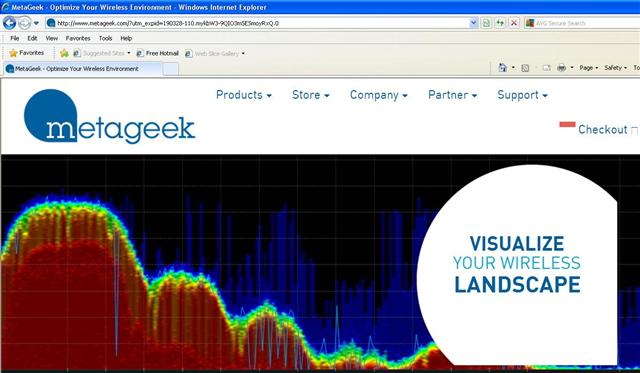
- Access your wireless router to change its channel to area with lighter traffic.
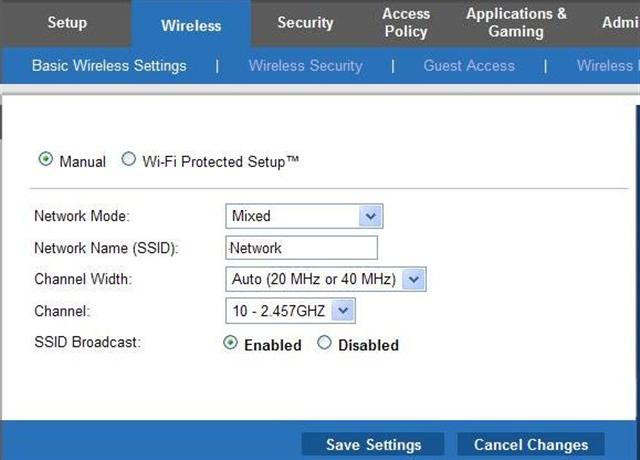
- Save wireless router settings.
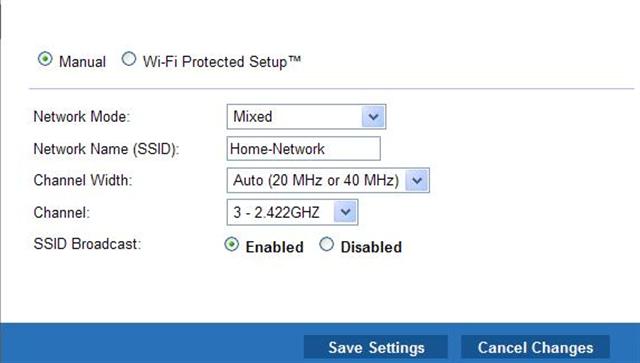
- Monitor wireless signal and make adjustment as required. As InSSIDer screen shown below, channel 3 is relatively open at this location. Using channel 3 makes this wireless router subjected to less interference.