Question
Sometimes author wants certain users to input data into Excel spreadsheet. However, other non-authorized users should not change data in the Excel workbook.
Solution
Excel 2010’s range protection uses password to prevent un-authorized change to file. Here are steps to set it up.
- Select cells that authorized users can change
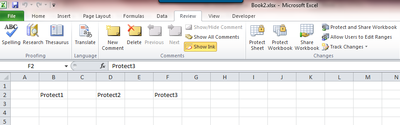
- Click “Allow User to Edit Ranges” option in “Review” tab
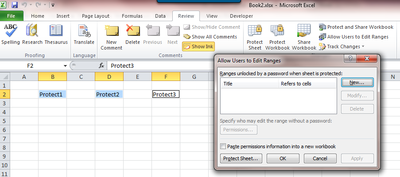
- Enter Range name and password
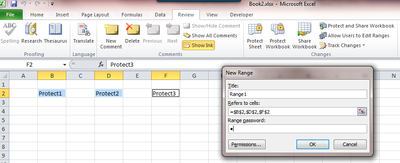
- Protect the worksheet
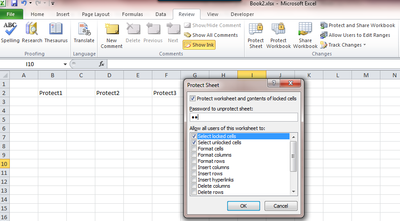
- Excel asks for password if the range is selected.
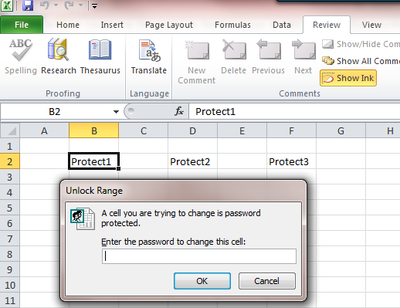
That is it, simple but effective.