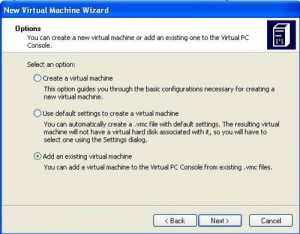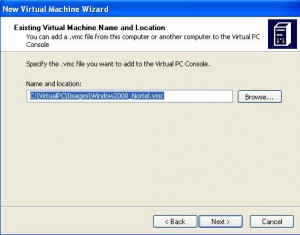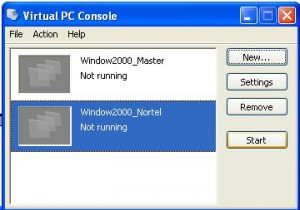Introduction
You can run multiple Virtual PC images in the host environment. If you intent to use the same operating system to test multiple software, it is easier to create a master virtual PC disk and put all common software there first. Then copy it to create working files. Here is a step by step guide on how to use the master virtual PC disk.
Create the Master Virtual PC Disk
Following this the step by step guide on how to install and use VirtualPC to create a Virtual PC disk.
Using Master Disk to Create Working Disk
* 1. You can copy the two VPC files you created earlier and rename them as the working files. It is better to copy the base Virtual PC files before you install any addition programs. Even if you delete the additional program latter, the virtual PC hard disk file will not go back to the original size. Since I will use the Virtual PC for Nortel VPN, I renamed them Windows2000_Nortel.vmc and Windows2000_Nortel Hard Disk. Vhd.
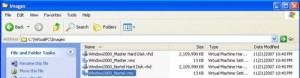
* 2. Open the Windows2000_Nortel.vmc file and remove the mac address in the line between tag, that is the MAC address (0003FF44BC78 below). If the VirtualPC copy has the same MAC address, the DHCP server may provide it with the same IP address as other VirtualPC from the same image.
* 3. Import the Virtual PC working hard disk into the VPC console. Click on New on the Virtual PC Console. Select Add an Existing Virtual Machine. Follow the on screen instruction. At the end of this step, you will have a new virtual machine named Windows2000 Nortel.
* 4. You can start the Window2000_Nortel by clicking on the Start button on the Virtual PC Console. Then you can load the Nortel VPN on this virtual PC, which won’t conflict with any program on the host computer, which is Windows XP.
* 5. Remove the Windows2000_Master file from the Virtual PC Console for save keeping by click on the Window2000_Master icon then click on the Remove button. Only use the working files to test software. This will save you hours if you mess up the Virtual PC image and need to re-create another Virtual PC image.
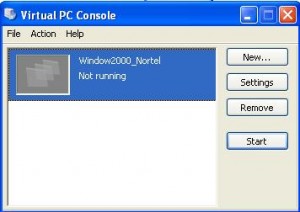
Shortcut Keys
Here are several shortcut keys you need to know to use the Virtual PC:
* Right (not the left) ALT key – Move the mouse out of the VPC window
* Right ALT + ENTER – toggle between window and full screen mode.
* Right ALT + Delete – send CTRL+ALT+DELETE to VPC.
More VirtualPC Articles
* How to Install and Use VirtualPC
* How to Install Ubuntu 9.10 on VirtualPC 2007