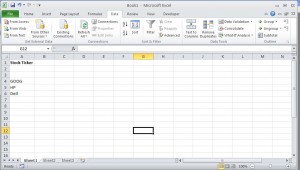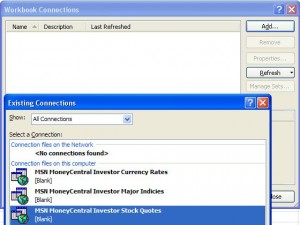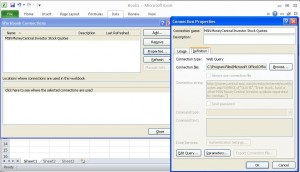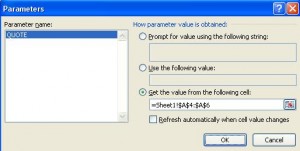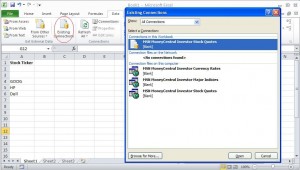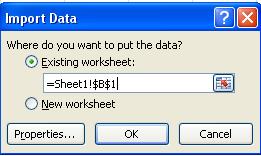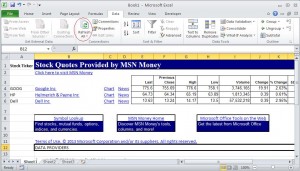Description
Microsoft Excel can import external data from the web. Microsoft shipped Excel with standard stock link. It is easy to set up Excel to track a stock portfolio.
Steps to Setup Stock Portfolio tracking in Excel
- Set up stock ticker symbols you want to check. It is better to start from row 4 since it looks better after the work is done. Add a new data connection in Excel
- Select “MSN MoneyCentral Stock Quotes”
- Click on “Property” button and click on “Definition” tab. Then click on “Parameter” button.
- Select cells $A$4:$A$6 in sheet1 (ticker symbols setup in step 1) for future flexibility. Then close all pop up windows.
- Click on “Existing Connections ” on “Data Tab” to access the data connection. Then select “MSN MoneyCentral Investor Stock Quotes” and click “Open”
- Select import data’s destination cell.
- If you have connection to Internet, your spreadsheet should show current stock quote. From now on, you just need to click “Refresh All” to update your stock portfolio.
Notes:
- Microsoft also provides built-in “MSN MoneyCentral Investor Currency Rates” connection for currency rate.
- Microsoft also provides built-in “MSN MoneyCentral Investor Major Indicies” connection for major indicies tracking.