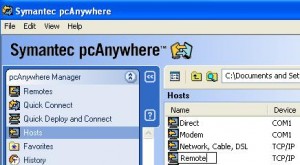Introduction
PCAnywhere is a powerful software tool to let programmers and system administrators to monitor and maintain remote PC. However, local user has to add a host for remote user to log in.
Steps to Add a Host
- Start up PCAnywhere from Start -> Programs
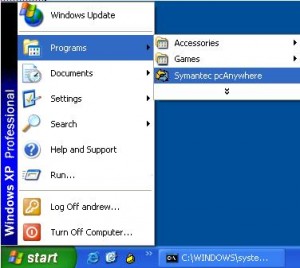
- Click on host area
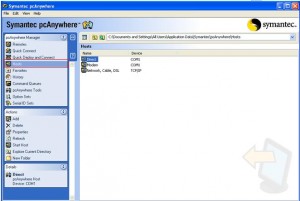
- click Add in Action area
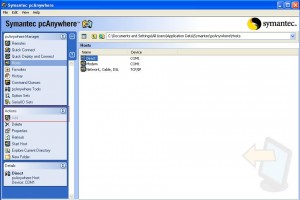
- Select TCP/IP as connection type and click next
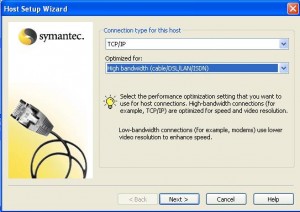
- Select Run as service so it starts up when computer boots up
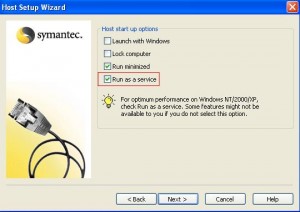
- Select PCAnywhere Encoding
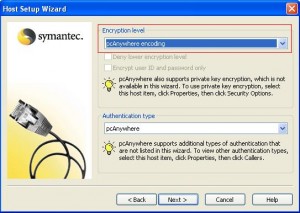
- Add user ‘Remote’ with password ‘password1’ (all without quotation marks. You can name it anything you like with whatever password) You need to pass these information to your remote party for him to login.
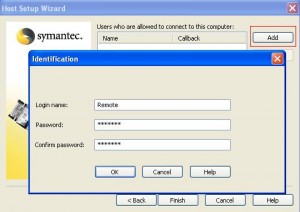
- Now you complete the steps and should see Remote listed in the user box as shown below
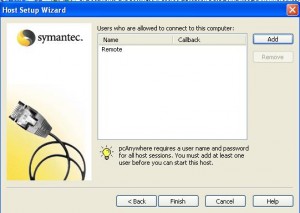
- You can name your newly created host Remote in the host tab.